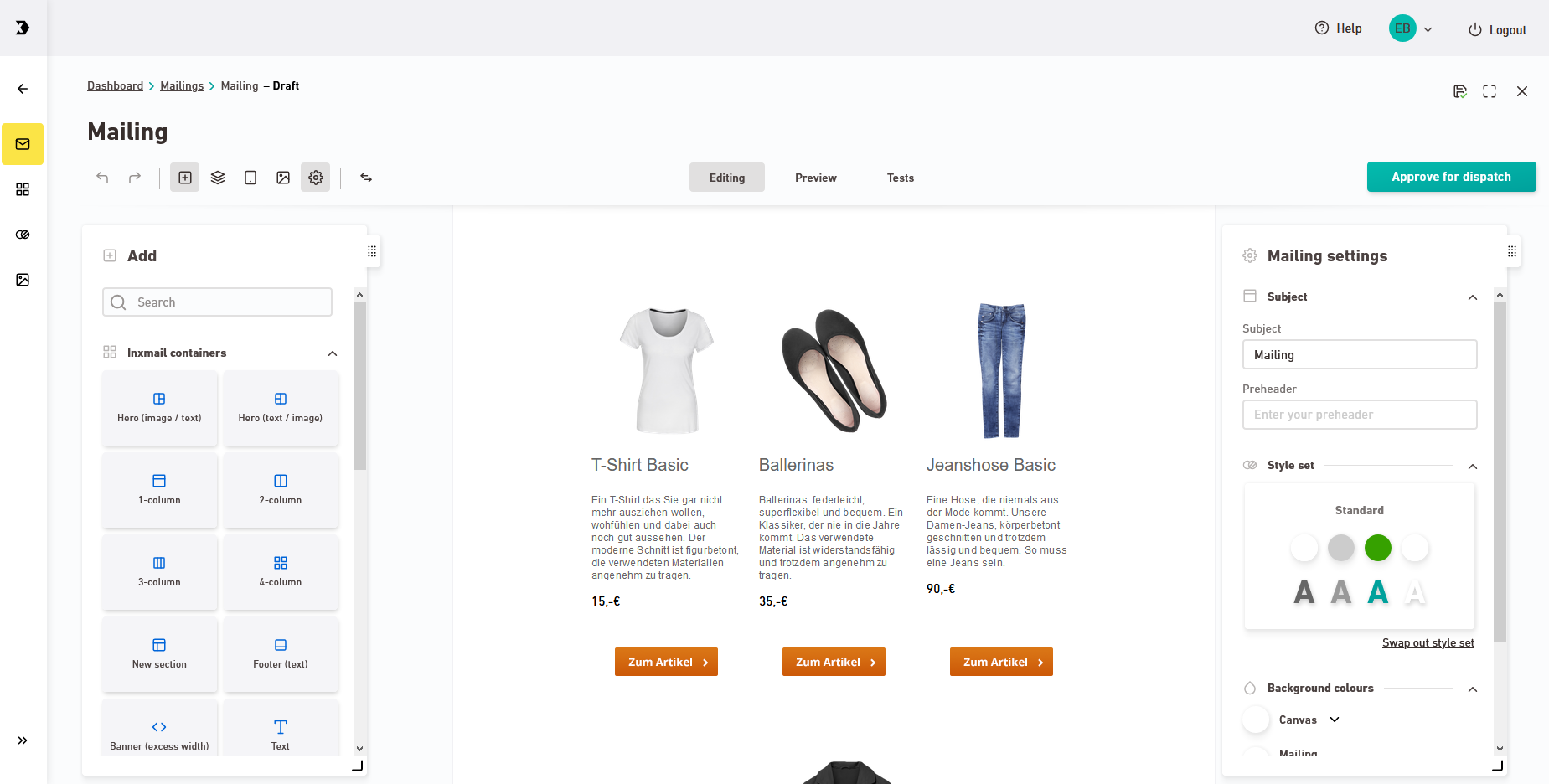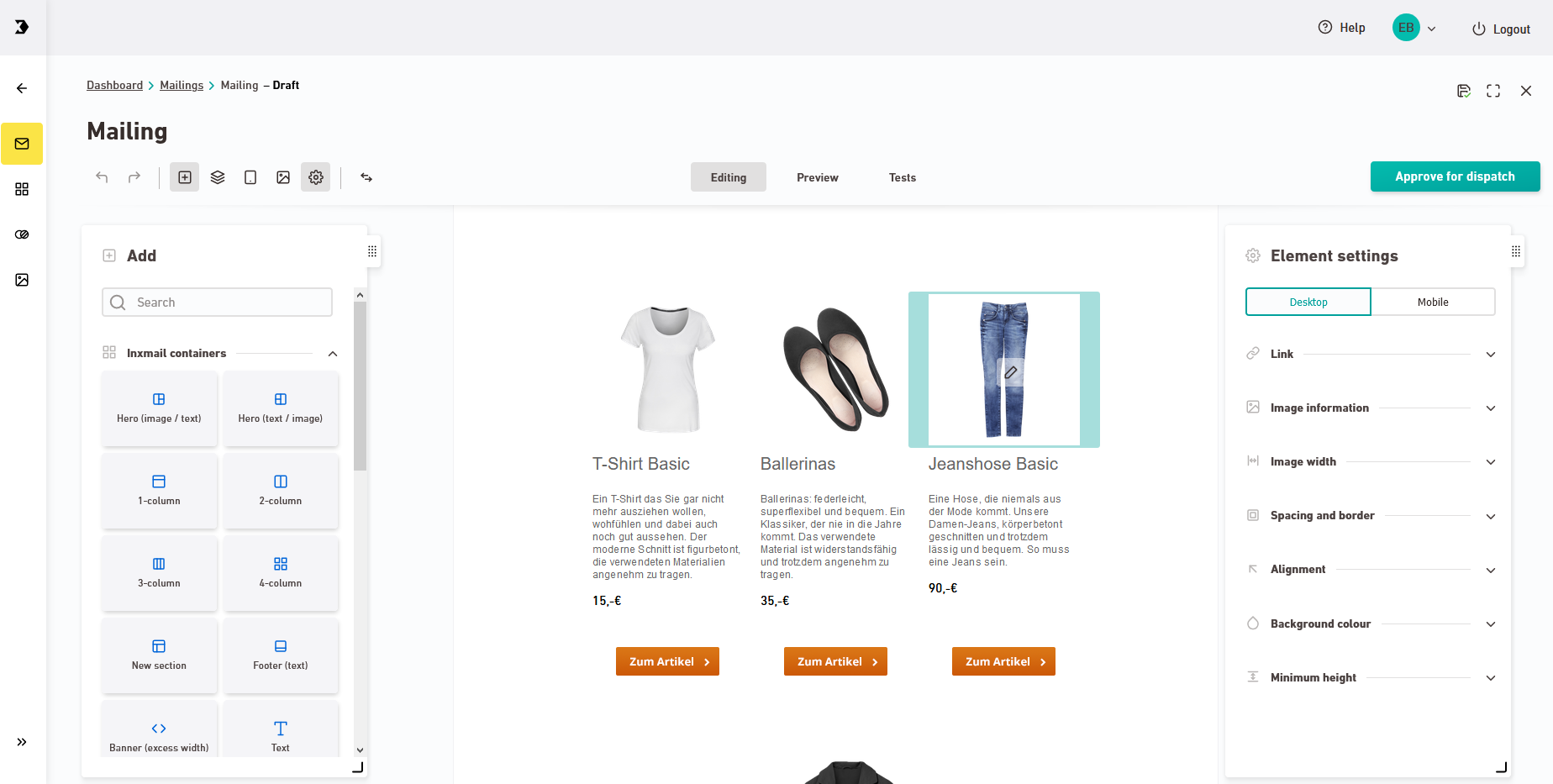Panels help you organize your tools and settings in the ![]() "Mailings" navigation item. You can drag panels out of their dock, place them freely, and snap them back in place. Switch between the different functions by mouse click.
"Mailings" navigation item. You can drag panels out of their dock, place them freely, and snap them back in place. Switch between the different functions by mouse click.
If you want to use two panels side by side, you can drag your mailing to the right using the icon so that you still see all relevant mailing content.
The "Settings" panel has one very special feature: It changes dynamically based on the content you've activated in the mailing area.
|
Mailing settings |
Container settings |
Element settings |
|---|---|---|

|
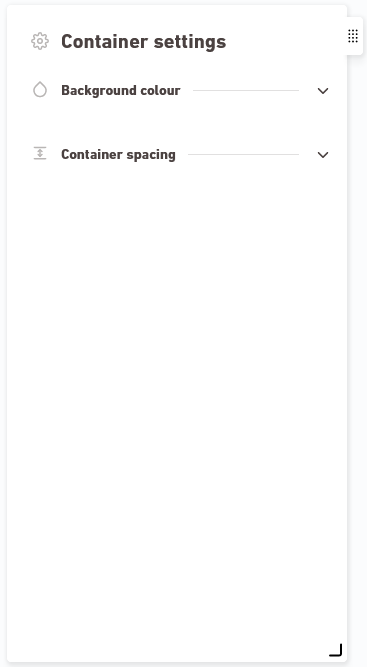
|
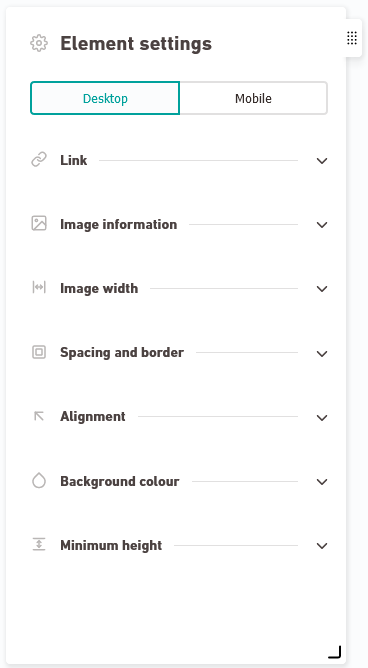
|
Container editor: In the container editor things are slightly different: If you edit content containers in the Content workflow step, you will not explicitly select your container. You will always see the "Container settings" panel if you have not selected any element.
Did you not find what you were looking for?
-
Send us your feedback.