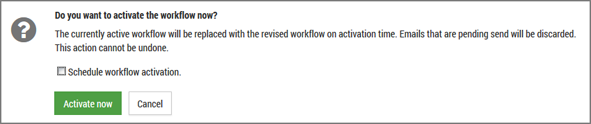For an extended or edited workflow to control the sending of mailings, it must be activated. You can carry out the activation immediately or at a scheduled time.
A. Activate workflow immediately
Activate the workflow immediately by clicking the Activate button. Inxmail Commerce will then validate the elements contained in the workflow. At this point, you may receive a warning message (notification that a text part is missing in a mailing, for example).
A confirmation dialog box is then displayed, asking you to confirm that you want to activate the workflow.
Click the Activate now button to activate the workflow immediately.
The active workflow is now replaced with the revised workflow. Emails that are pending send are discarded.
B. Activate workflow at a scheduled time
Step by step
Proceed as follows to activate a workflow at a scheduled time:
- Click the Activate button.
Inxmail Commerce will then validate the elements contained in the workflow. At this point, you may receive a warning message (notification that a text part is missing in a mailing, for example).
A confirmation dialog box is displayed, asking you to confirm that you want to activate the workflow.
- Select the Activate automatically on check box.
A field for entering the activation time appears.
- Enter the activation time.
You can use the date picker for this.
- Click Activate at a scheduled time.
-
You have now scheduled the activation of the workflow.
At the time of activation, the active workflow will be replaced with the revised workflow. Emails that are pending send are discarded.