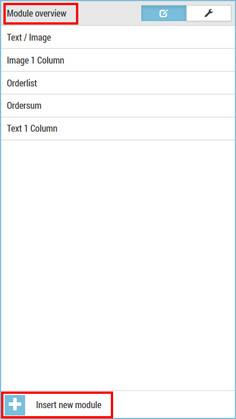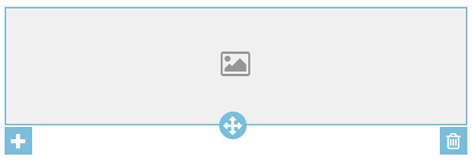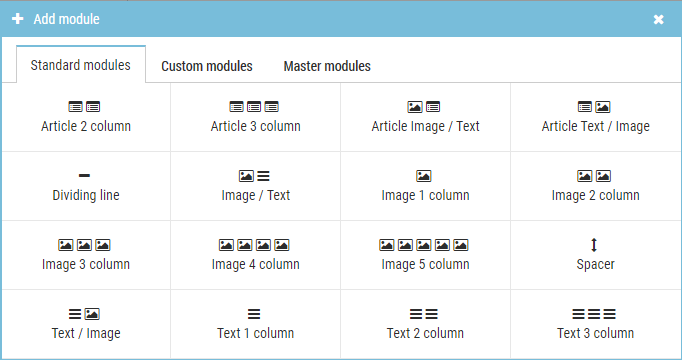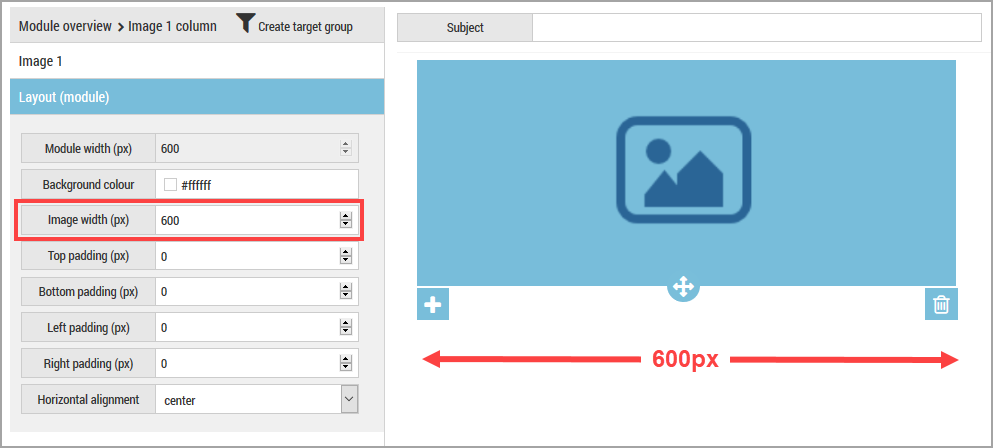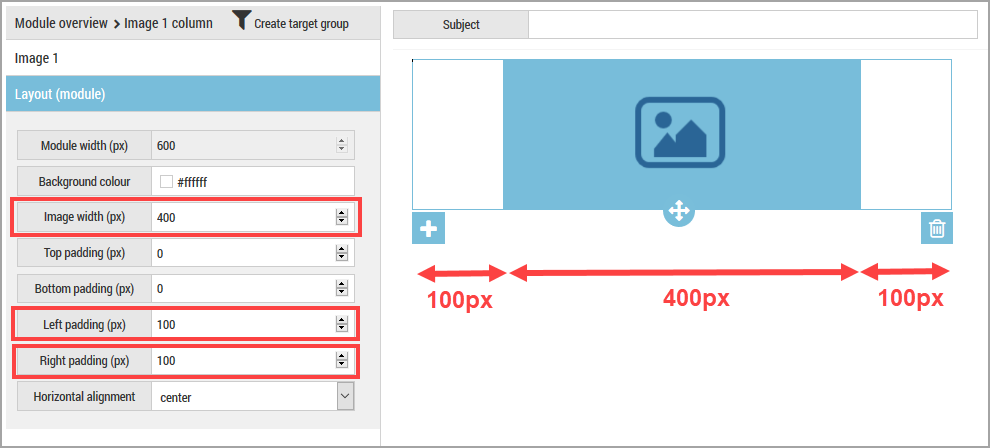There are multiple options to insert a new standard module into a mailing.
Insert the first module.
When creating a new mailing, the  Insert new module button is available in the preview section and the module section.
Insert new module button is available in the preview section and the module section.
Inserting additional modules
-
 Insert new module
Insert new modulebuttonAfter you have created a mailing, the
 Insert new module button is only available in the module section. Note that the
Insert new module button is only available in the module section. Note that the  Insert new module button is only displayed when you are on the top level of the module overview.
Insert new module button is only displayed when you are on the top level of the module overview.If you use the
 Insert new module button, a new module is always inserted at the end of the mailing.
Insert new module button, a new module is always inserted at the end of the mailing. - Module shortcut menu
You can also enter a new module using the module shortcut menu. To do so, click
 .
.If you insert a new module using the module shortcut menu, this is always entered below the active module.
Step by step
To insert a standard module into a mailing, proceed as follows:
- Open the mailing in the Mail Builder.
- Click the
 Insert new module button.
Insert new module button.The Add module dialog box is displayed.
The ‘Add module’ dialog box can contain up to three tabs:
- Standard modules – This tab is always displayed. Here you will find the modules contained in Inxmail Commerce.
- Custom modules – This tab is displayed if modules were created specially for you.
Note: Custom modules that are specially tailored to your needs can be created for you by Inxmail GmbH. Note: Contact your Inxmail contact person or Care-Consulting@inxmail.de for more information.
- Master modules – This tab is displayed if you have created master modules.
- Click the Standard modules tab.
- Click the module that you would like to insert into the mailing.
- You return to the mailing editor.
- You have inserted a standard module into a mailing.
Width of a mailing/module – 600 pixels
Mailings must be 600 pixels wide. Only then is the correct display in email programs ensured.
You can change the width of elements using the Layout (Module) element. The width of elements in a module together with the distances left and right must always be 600px, however.
Example
In this example, the image is 600px wide. This corresponds to the template.
In this example, the image is 400px wide. So that the module or mailing width is 600px, the left and rights distances have each been set to 100px.