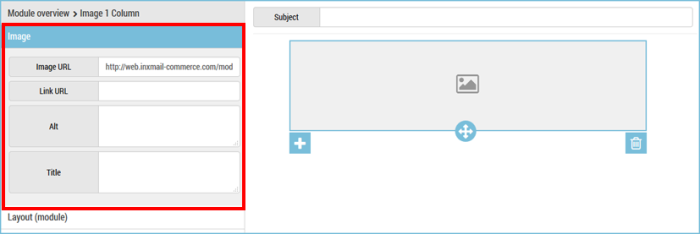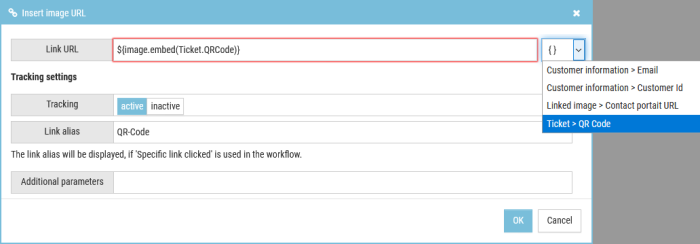Prerequisite: Before you embed images in a mailing, you must ensure that the image files are transferred via REST API event. Find out more under Inxmail Commerce API: Trigger an Event or talk to your IT department.
Step by step
Proceed as follows to embed an image in the Mail Builder in a mailing:
- Open the mailing in the Mail Builder.
- Insert a module with an image element into the mailing.
- Click Image in the module section.
The image menu opens. The properties of the Image element are displayed.
- Click in the Image URL field.
The Insert image URL dialog box is displayed.
- In the URL field, replace the placeholder URL with the placeholder for the image to be embedded.
- Confirm the dialog box by clicking OK.
Note: Bear in mind that the embedded image is not shown in the preview section. The default graphic is shown instead.
- You have embedded an image into your mailing, using Mail Builder.