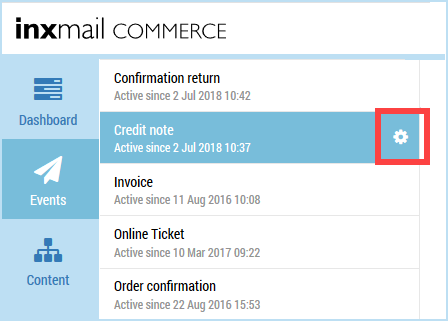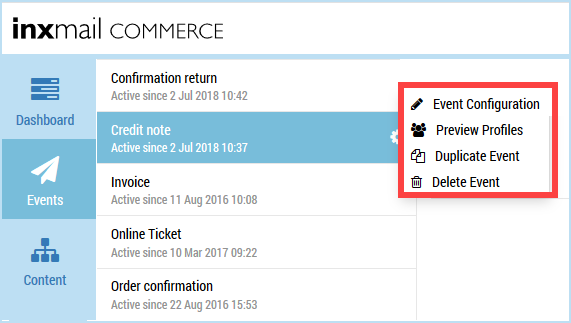Step by step
To activate permission-based tracking in the event settings, proceed as follows:
- Select the menu item in the navigation bar.
Events that have already been created are displayed in the selection bar.
- Click the event for which you would like to activate permission-based tracking.
A cogwheel is displayed in the right-hand part of the event button.
- Click the cogwheel.
A shortcut menu appears.
- Click
 .
.You will be directed to the Event configuration page.
- Click Event settings.
You will be directed to the Event settings page.
- Click Enable editing.
- Click active next to Permission-based tracking.
- Click Save.
- You have activated permission-based tracking in the event settings.